One blog tools as well as accessories blog is often used by the bloggers and the statistics tracker installed. With the blog statistics, then we who have blogs or who visit can find out how many visitors who have visited our blog. It also could be the tracker as well as we can see our blog visitors come from, whether from search engines, blogs or anywhere else we can know.
Now how do we make these statistics? the easy way we use the statistics provider sites. On the internet lots of free statistics provider sites, for example is http://www.sitemeter.com site. Here are examples of tools that we can choose:
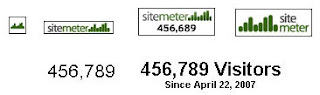
To get it, please follow the following steps:
- Please visit the site http://www.sitemeter.com.
- click on Sign Up to register
- click the button marked Next
- Click the Next button again
- Fill out all the existing table and then click the Next button again
- The contents of another existing table, then click the Next button again
- click the Next button again
- click the Next button again
- When there is information the sign up process is complete, you must verify, please open the email you provide
- Open the email that comes from sitemeter.com, in which there is a username and password to log in to sitemeter.com
- Please login with your id
- When you are logged in, click the menu manager
- Click Menu Meters Style for select the style of your site meter
- Select the style you like, then click the Select button
- Click the HTML Code menu
- Click Site Meter Adding text to a Blogger.com Site
- copy all the HTML code provided and paste it into Notepad
- Click Logout to exit from the site
- Done, live enter that code we can to our blog
Now our task is to enter the code that we can into the blog, follow these steps:
Special blog with classic template:
- Sign in blogger with your id
- Click TEMPLATE
- Click Edit HTML
- Click Edit (which is on your browser's menu bar)
- Click Find (on this page) ... --> To speed up the search
- Write the word where you want to place, for example on my blog is a blogger (as close to the blogger) click Find
- Copy & paste the code that is stored in the notepad earlier, and then click the Preview button to see the changes that occur
- If it matches the earlier changes, click Save Template Changes. Done
A little extra, if you want site meter position in the middle, just add the code <center> ...site meter code ... </center>
For blogs with new templates:
For blogs with new templates:
- Log in blogger with your ID
- Click the menu layout
- Click Page Element
- Click Add a Page Element
- Click ADD TO BLOG on the menu HTML / JavaScript
- Write the title of your site meter on the field next to the form title (if you want a description. If not, just empty)
- Copy & paste the code on the Site meter field
- Click the Save Changes button
- Click the new element you created earlier, hold and then move to where you want (in drag & drop)
- Click the Preview button to see the new changes do
- When you are fit to change this, click the Save button
- Done
Site meter to function as a tracker, please log into your sitemeter.com then explore sitemeter.
Good luck.
If you liked the article on this blog, Please
click here Subscribe for free via email, so you'll get a delivery of articles to every article published in www.face-tutorial.co.cc

0 comment: on "Install Statistics and Tracker"
Post a Comment